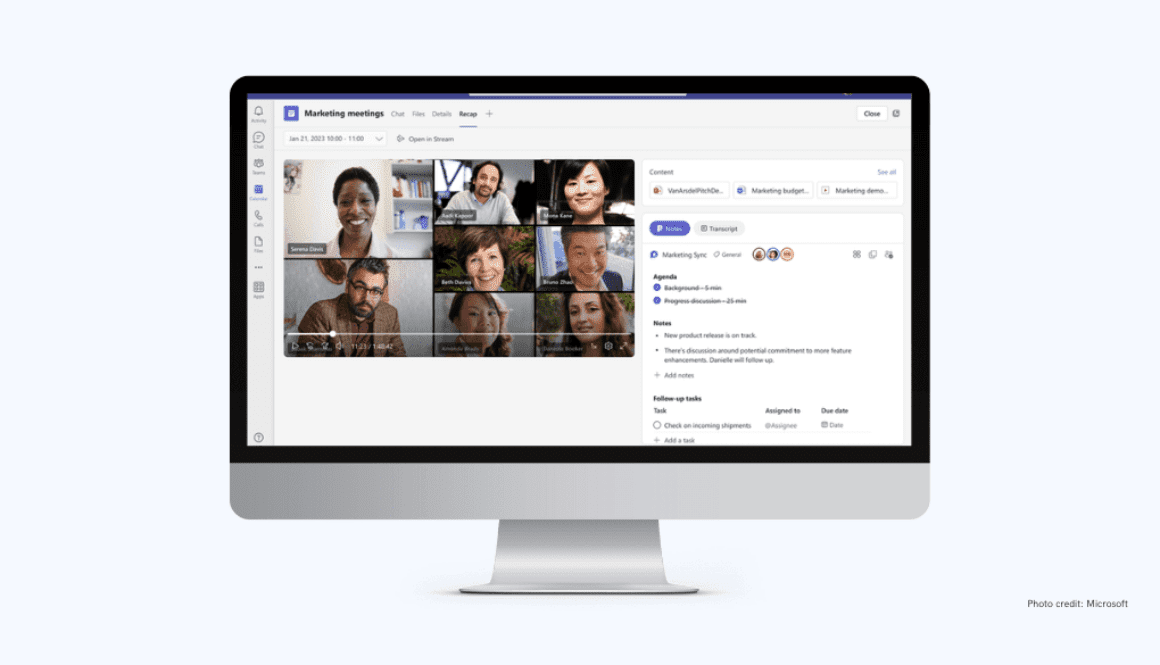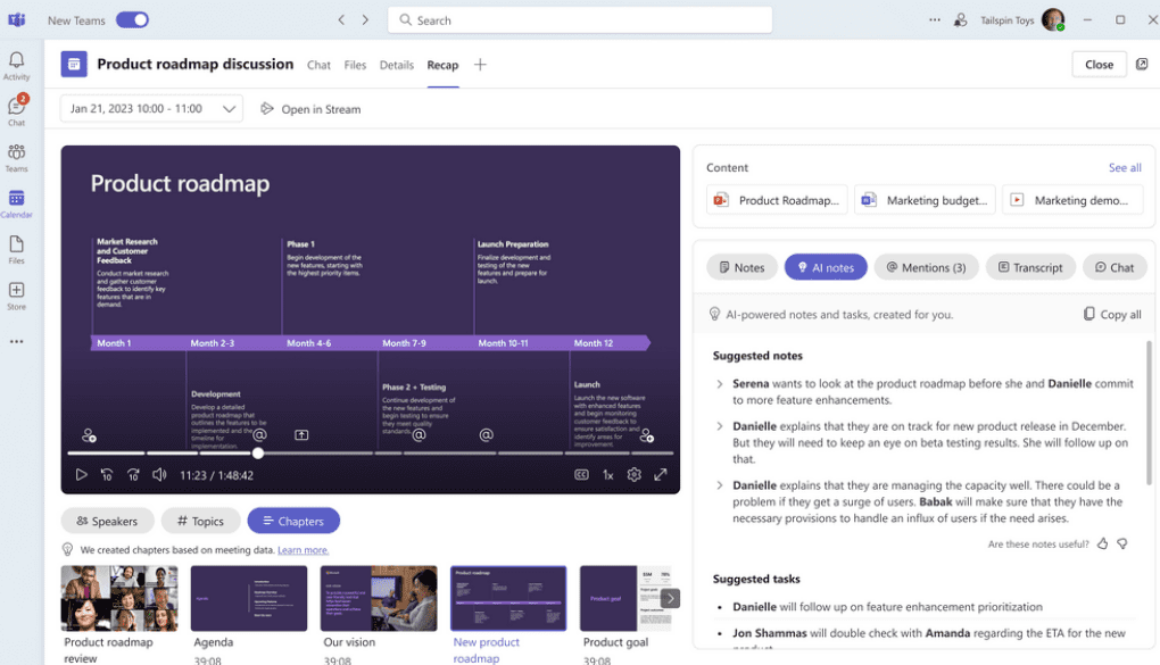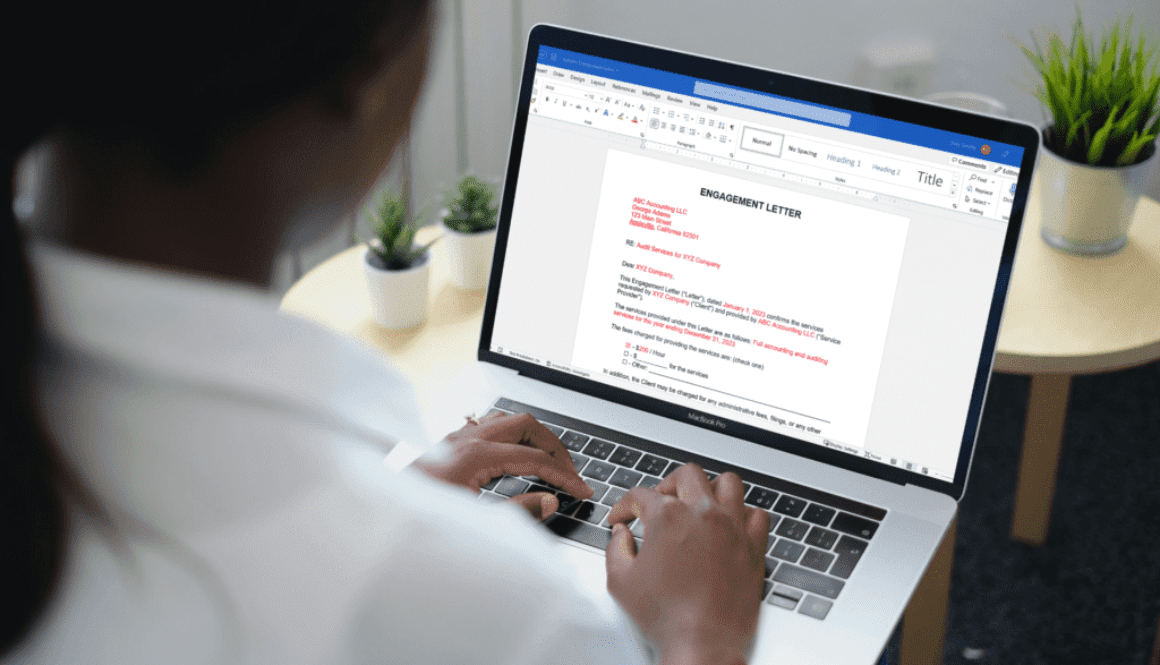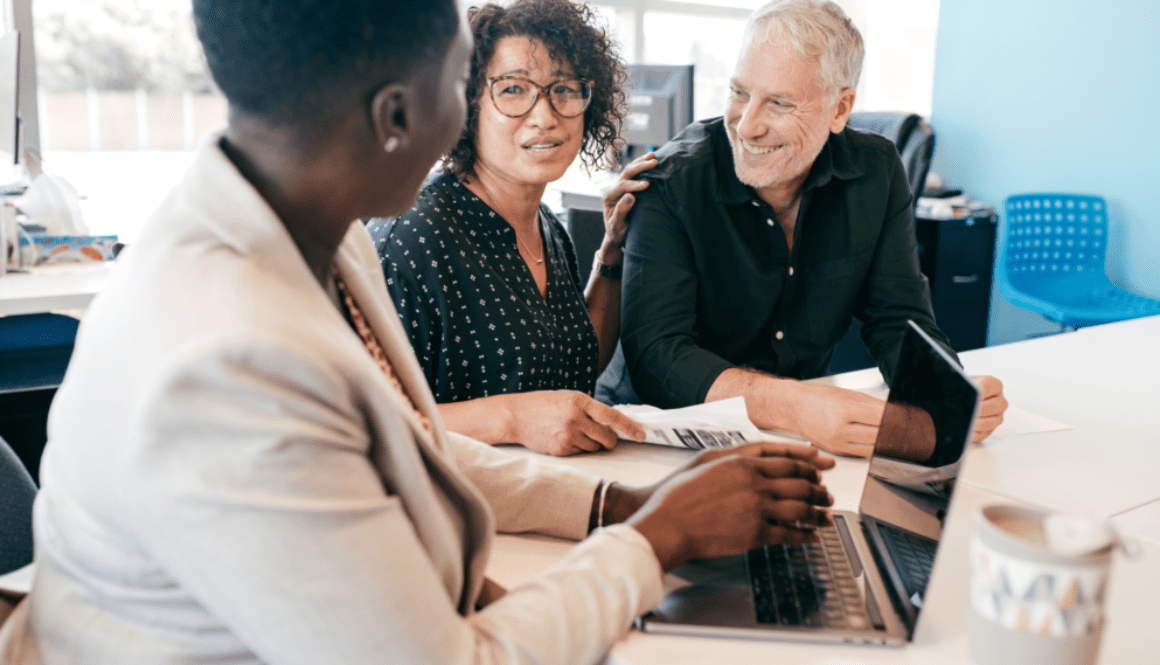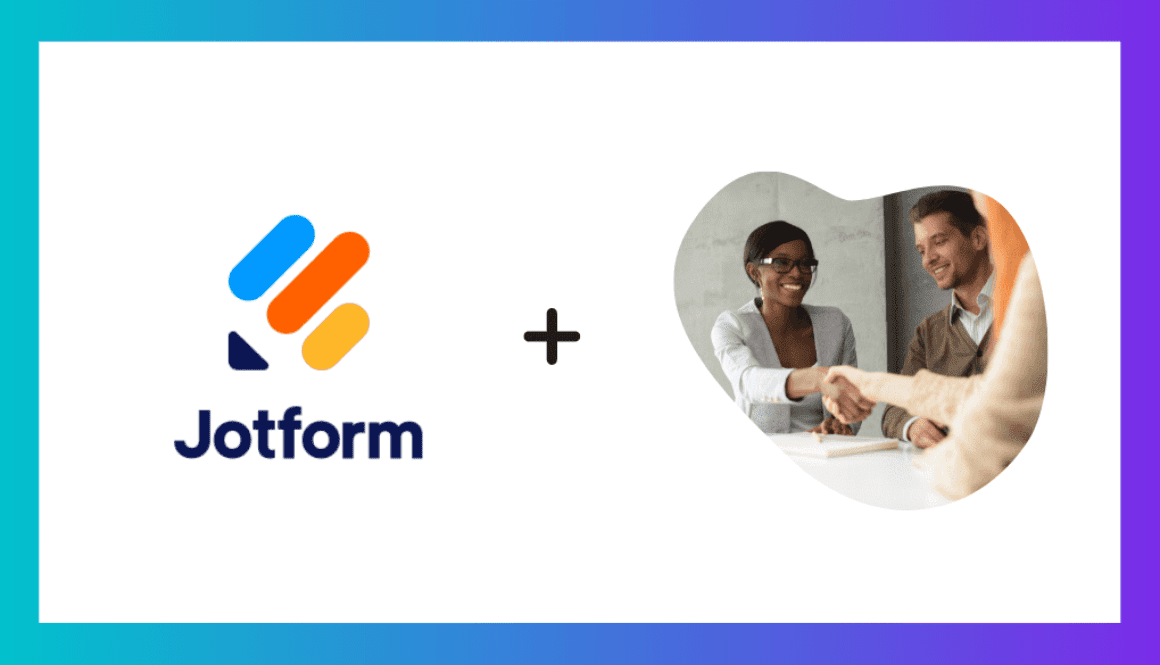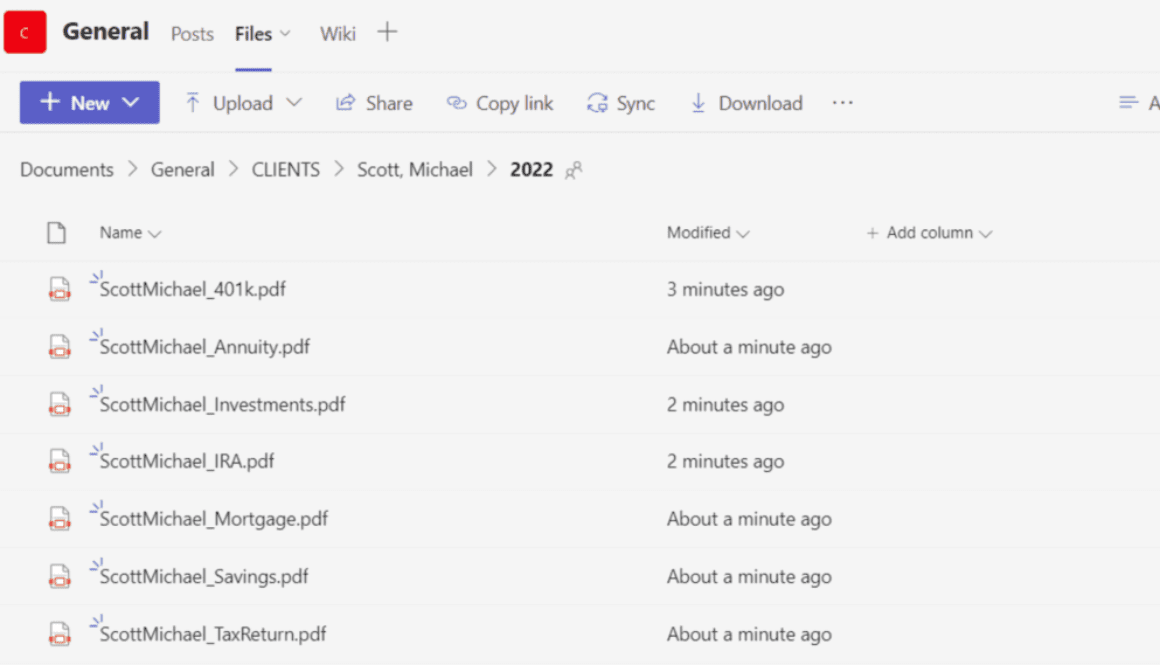Unlocking Efficiency: A Strategic Approach to Technology Integration
In the rapidly evolving landscape of technology, businesses are often eager to embrace the latest innovations to stay competitive and enhance their operations. However, before diving headfirst into the world of cutting-edge solutions, it’s crucial to take a step back and assess existing processes. The key to successful technology integration lies in understanding the intricacies of your workflows and identifying areas where technology can truly make a difference.
The Foundation: Understanding Your Processes
Every successful tech integration begins with a thorough examination of current processes. This involves a deep dive into the day-to-day operations, from the first point of contact with customers to the final product delivery. This foundational step is essential because it sets the stage for aligning technology with business objectives.
Conducting a Process Audit
Start by mapping out each step of your workflows. Identify bottlenecks, redundancies, and areas where manual intervention slows down the process. Engage with teams across different departments to gain insights into their pain points and challenges. This collaborative approach ensures a comprehensive understanding of the entire business ecosystem.
Strategic Alignment: Defining Objectives
Once you have a clear picture of your existing processes, the next step is to define your business objectives. What goals do you want to achieve through technology integration? Whether it’s improving efficiency, reducing costs, or enhancing customer experience, aligning technology with strategic objectives is crucial for success.
Prioritizing Needs and Solutions
Not all processes require the same level of technological intervention. Prioritize areas that will have the most significant impact on your business goals. This may involve investing in automation tools, data analytics, or cloud-based solutions. Tailor your technology strategy to address specific pain points identified during the process audit.
Collaboration and Communication: Involving Stakeholders
A successful tech integration is a collaborative effort that involves stakeholders across the organization. Engage with teams at every level to ensure a seamless transition. Communicate the benefits of technology adoption and address concerns or resistance. Involving employees from the beginning fosters a culture of innovation and sets the stage for a smoother implementation.
Training and Support
Invest in comprehensive training programs to equip your team with the skills needed to leverage new technologies effectively. Provide ongoing support to address any challenges that may arise during the transition. A well-trained and supported workforce is more likely to embrace and maximize the benefits of technological advancements.
Continuous Improvement: Monitoring and Adapting
Technology is not a one-size-fits-all solution, and the business landscape is constantly evolving. Regularly monitor the performance of your technology integration and gather feedback from users. Be agile in adapting to changing needs and emerging technologies. Continuous improvement is the key to staying ahead in the competitive tech-driven market.
Conclusion: A Holistic Approach to Technology Integration
Incorporating technology into your business is not just about adopting the latest tools; it’s about strategically aligning technology with your unique processes and objectives. By conducting a thorough process audit, defining clear objectives, collaborating with stakeholders, and continuously monitoring performance, your tech integration becomes a powerful catalyst for positive change. Remember, it’s not just about the technology itself but how well it integrates with and enhances your existing processes.